Common Troubleshooting Methods of Fiber to the Home
FTTH (Fiber To The Home), as the name suggests, is an optical fiber directly to the home. Specifically, FTTH refers to the installation of optical network units (ONUs) at home users or enterprise users, and is the optical access network application type closest to users in the optical access series except FTTD (fiber to the desktop). The significant technical feature of FTTH is that it not only provides greater bandwidth, but also enhances the transparency of the network to data formats, rates, wavelengths and protocols, relaxes the requirements for environmental conditions and power supply, and simplifies maintenance and installation.
The full name of FTTB is Fiber To The Building, which means "fiber to the building". FTTB uses dedicated line access without dialing. It uses optical fiber to directly connect to the building, and then uses twisted pair to connect to the user. It is a dedicated line access. Users can access the Internet without dialing up the Internet. The access equipment used by FTTB is a built-in Ethernet card, and each user can exclusively enjoy the bidirectional 10M bandwidth.
Now these two technologies are widely used, if there is a network failure, how to solve it? Let's take a look today.
fiber to the home
1. FTTH troubleshooting steps
At the beginning of the inspection, it was clear
Step 1: Check the status of the ONT (light cat) "Power" power light.
(1) If it does not light up, it means that the power supply is abnormal. It is necessary to check whether the power connection and the power adapter are working properly.
(2) Steady on, indicating that the power supply is normal and go to the second step.
Step 2: Check the status of the ONT (light cat) "LOS" light.
(1) Off, it means that the signal goes to the third step normally.
(2) Flashing, it means that the light cat can not receive the signal or the sensitivity is lower than that, go to the fifth step.
Step 3: Check the status of ONT (optical cat) "PON" or "LINK" light.
(1) Always on, indicating that the ONT (optical cat) has received the signal from the OLT, go to step 4.
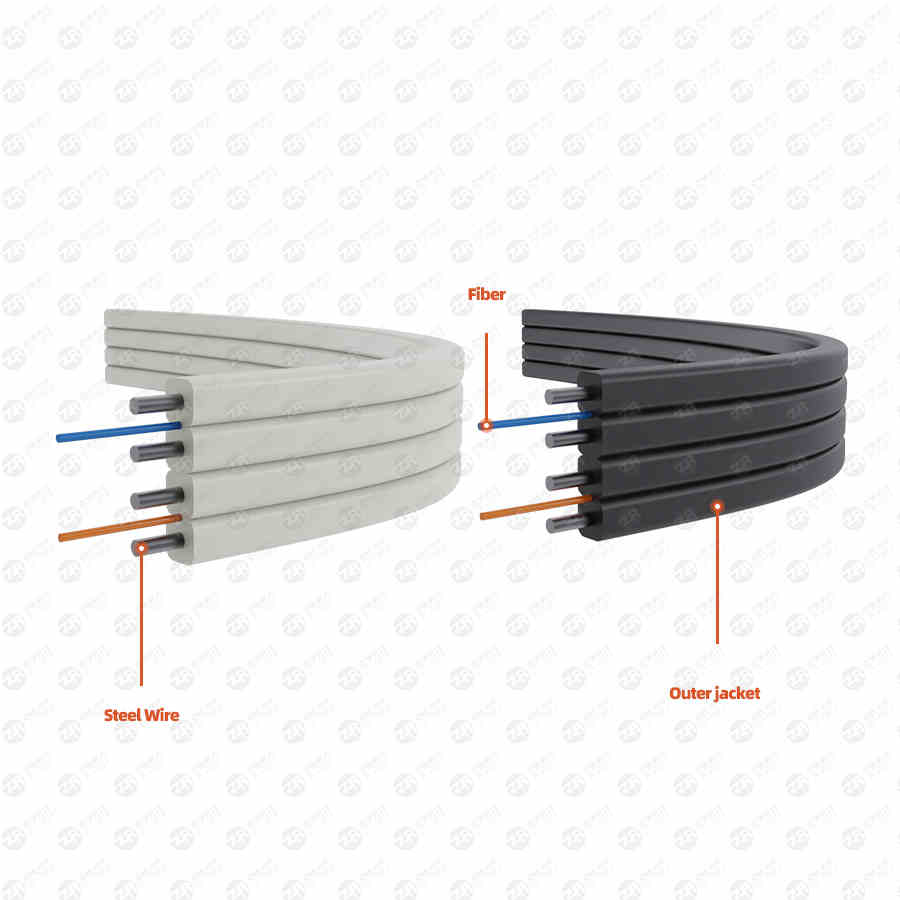
(2) Blinking, it means that the received optical power of the ONT (optical cat) is lower than or higher than the light receiving sensitivity, and the ONT (optical cat) cannot be registered. Go to step 5.
(3) Off, indicating that the ONT (optical cat) cannot receive the signal from the OLT, go to step 5.
Step 4: Check the status of the ONT (light cat) "LAN" light.
(1) The light is flashing, indicating that the light cat is connected to the computer or user router normally, go to step 6.
(2) Off, it means that the optical modem is abnormally connected to the computer or the user router or switch. Check the steps ① whether the user network card is disabled, ② check whether the network cable is normal with a network cable tester, ③ replace the optical modem LAN port or other ports of the router and switch to test whether normal. The final judgment is the problem of optical cats, routers, switches, and user computers.
Step 5: Check light decay.
(1) Check the received optical power of the optical cat. Two methods:
①You can log in to the light cat to view;
②Check through the PON optical power meter, dial out the ONT (optical cat) "PON" pigtail to connect to the optical power meter (select wavelength 1490nm), and test whether the optical power is within the standard value of -8~-28dB (-28 is already at the edge value, it is recommended to be within -25).
(2) The received light power is too small and the light attenuation is too large. Check whether the leather cable from the user's home to the splitter box is bent less than 90 degrees or damaged.
(3) User corridor optical connection box to test whether the received optical power of the optical splitter port is normal. If it is normal, use a red light pen to test whether the cable is connected. In general, redo the cable ends of the cable at both ends. If not, re-pull the cable; receive light If the power is abnormal, test another optical splitter port to confirm whether the optical splitter port is faulty. If the other optical splitter port is normal, replace the optical splitter port. If it is not normal, test the total upstream port of the optical splitter.
(4) When the upstream optical attenuation of the secondary optical splitter is too large, it is necessary to check the output of the secondary optical switch box, the primary optical switch box, and the PON port of the OLT step by step to determine the fault point of abnormal optical attenuation. The troubleshooting work requires two maintenance The personnel cooperate to complete.
Step 6: Dial and test the user account.
(1) Disconnect the user router and directly connect the laptop for dial-up connection;
Common dialing error codes:
①691 Possible reasons are:
Account shutdown: Check whether the mobile phone is in arrears at the same time, and inform the user that the broadband is due to go to the business hall for renewal.
Wrong password: please send 10086 to reset the broadband password.
Account binding verification error: If there is a binding verification error, call the background staff for processing.
The account has been online in another place: it means that the user account is used privately, and the back-office personnel need to clear the account in the BAS before going online again. (with router)
②678 indicates that the broadband connection is interrupted. It is necessary to check whether the optical cat signal is normal. If it is normal, call the background staff to check whether the optical cat data is normal.
③769 indicates that the user's local network card is disabled and needs to be re-enabled.
2. Troubleshooting steps for FTTB faults
Step 1: Check the status of ONU POWER light and FE electrical port light
The POWER light is always on, indicating that the power supply is normal.
If the POWER light is off, it means that the power supply is abnormal. Check whether there is a power failure or a power failure.
If FE (right) is always on, it means that the connection is normal, and if it is off, it means that there is no connection and go to the second step.
FE (left) flashes to indicate that there is data transmission.
Step 2: Check the status of the POWER light and WAN light of the user's home docking device (such as a router).
The POWER light is always on, indicating that the power supply is normal.
If the POWER light is off, it means that the power supply is abnormal. Check whether there is a power failure or a power failure.
WAN light, always on or flashing means the connection is normal,
WAN light, off means there is no signal connected, go to step 3
Step 3: Check whether the ONU port is damaged.
The test port is bad. Method 1: Use the built-in network cable and a laptop to test whether the port is normally connected to the Internet. The FE indicator is not on, the local connection of the computer is unavailable, and the Internet cannot be accessed. It is initially determined that the port is bad. Method 2: Unbind the user account and replace the ONU port for testing. If the test port is good, then turn to four steps.
Step 4: Check the network cable.
Use a network cable tester to check whether the network cable is normal. If it is normal, go to step 5.
If it is not normal, redo the network cable.
Step 5: Hang up a single machine for testing at the user's home.
Connect the network cable connected to the WAN port to the computer for a separate dial-up test. If the test is normal, it may be a problem with the user's home LAN or equipment, which is beyond the scope of processing.
Connect the network cable connected to the WAN port to the computer for a separate dial-up test. If the test cannot be dialed normally, go to step 6.
Step 6: Check the account error message
691 Possible causes are:
Account shutdown: Check whether the mobile phone is in arrears at the same time, and inform the user that the broadband is due to go to the business hall for renewal.
Wrong password: Please call customer service to reset the broadband password.
Account binding verification error: If there is a binding verification error, call the background staff for processing.
The account has been online in another place: Indicates that the user account has been used privately, and the back-office personnel need to clear the account in the BAS before going online again.
3. Troubleshooting steps for slow network speed
Step 1: Understand the specific situation of the user's slow network speed.
The common categories of users with slow Internet speeds are:
(1) The overall application is slow.
(2) A specific webpage, online banking, WeChat or video website is very slow to open or cannot be accessed, and there is no problem with other applications.
(3) Internet access using WIFI is slow.
(4) A certain game application is slow.
The second step: classify and deal with the situation according to the reflected situation.
(1) The overall application is slow
①Use the speed test website to test the speed, Ping to check whether the DNS is lost, and the delay is less than 50ms. If the speed test is not good, check the line.
FTTH treatment method: It is necessary to test whether the receiving power of the optical cat is normal.
FTTB processing method: It is necessary to check the received optical power of the ONU, the adaptation of the user router or network card, and whether there is a CRC error packet.
②Restart the user routers and switches and other equipment and then perform the first test.
③If there is a problem of slow network speed in the whole community, you need to check whether the upstream bandwidth of the OLT is congested and the speed limit of the upstream template of the ONU.
(2) A specific webpage, online banking, webpage WeChat or video website is very slow to open or cannot be accessed, and there is no problem with other applications.
Solution: Open the web page to check whether it is really slow, and let the HTTPWATCH software capture packets to check which web page element has a problem. Save the packet capture results and send them to the customer service representative.
(3) Internet access using WIFI is slow.
Processing method: Check whether the user's wireless channel is interfered, and the WIFI signal is strong or weak. Download a "WIFI Analyzer" APP in the mobile phone to detect the strength of the WIFI signal and channel, and guide the user to set the correct WIFI channel. The WIFI signal is not lower than -70dbm, the quality of the Internet will be better, and the channel selection of WIFI will interfere more. Small channels are appropriate.
(4) A game application is slow,
Processing method: If it is a web game, you can capture packets through HTTPWATCH or IP radar, and the problems that cannot be dealt with on-site, as well as the packet capture results, will be fed back to the customer ring fault special seat, and the special seat personnel will be transferred from the fault special seat to the district Internet room for further processing. Track processing.
Fourth, the user router troubleshooting steps
Step 1: Check the status of the "Power" light of the power supply.
Steady on, it means the power supply is normal, go to the second step
If it is off, it means that the power supply is abnormal. Check whether there is a power failure or power failure.
Step 2: Check the status of the "WAN" light of the WAN port
Steady on, indicating that a signal is received, go to the third step
Off, indicating no signal, check whether there is a signal on the outside line, and whether the WAN port is damaged.
Step 3: Check the status of the "LAN" light of the LAN port
Blinking means there is data transmission, normal, go to the fourth step.
Off means no data transmission. Check whether the network cable or the port of the peer device is closed.
Step 4: Router basic configuration process:
1. Setup Wizard - Select PPPOE Internet access method.
2. Enter the broadband account and password for Internet access.
3. Set the wireless SSI, the name of the wireless signal, and set the WPA, the wireless encryption password.
4. Enable DHCP in the intranet to automatically obtain the intranet address.
After the configuration is complete, you can see the dial-up online information:
Step 5: Precautions for Wireless Setup
If there is only one wireless router at home without AP or multiple wireless routers as relays, do not enable WDS in "Wireless Settings", scan the channel through the mobile phone WIFI tester, and then select a free channel, WIFI 2.4G frequency band The signal of the 5G frequency band will have a better effect through the wall, and the speed of the signal in the 5G frequency band will be faster, but the effect of passing through the wall will be poor.

